Where to find your Mailchimp form action URL
If you use Mailchimp to manage your newsletter sign-ups, implementing this on your theme is a very simple process. You will need only a single piece of information; your Mailchimp Form Action URL, which you can then add into Publii's Theme Options to ensure that users that fill out the sign-up form on your site are added to your mailing list.
Requirements
Before you'll be able to get your URL, you'll need to do two things:
- Create a Mailchimp Account
- Create an Audience. Basically, this is a list of all the people that have agreed to receive newsletters from you; if someone fills out the newsletter sign-up form on your site, their contact details will be added to this list. You can find more information on creating an Audience and the various options available in the Create a Mailchimp Audience section of the Mailchimp documentation.
Once you've got those two steps completed, you can get your action URL.
Finding the Form Action URL
To find your URL, follow these steps:
- Log-in to your account on the Mailchimp website
- In the menu on the left sidebar of the website, click on Audience; then click on Signup forms.
- If you have more than one audience, click on the Current audience drop-down and select the one you want to work with.
- In the list of form types, click on Embedded forms, or on the Select button to the right of the name. This will take you to a screen where you can manage multiple form settings
- Click on Form Fields, Settings, Tags, or Referral Badge to further customize your form.
- When you're ready, click on Continue.
- In the Embedded Form Code box, you will need to find one specific line; the Form tag. In this tag you will see an attribute, action, with a URL. Copy this URL in its entirety, excluding the quotation marks at the beginning and end
- This URL is your Form Action URL, which you can paste into the theme options of Publii to activate your newsletter sign-up functionality
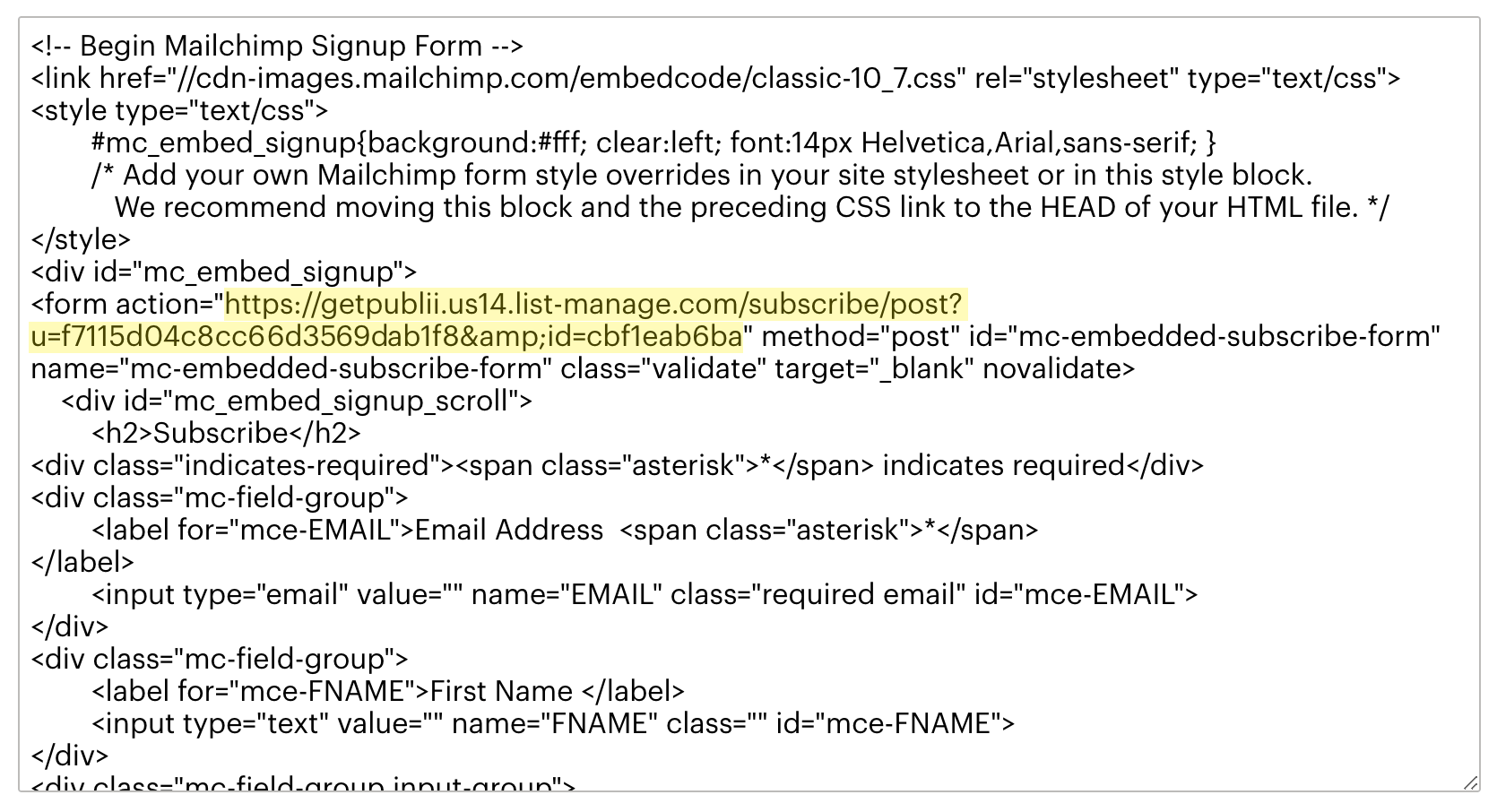
And you're done!